
As the art form becomes more commonplace, more people are wondering how to make a cinemagraph. Here’s a comprehensive beginner’s guide to isolating a moment sans fancy editing software.
Somewhere in the strangely dreamy land between a photo and a video lies the cinemagraph. Some call it a smoothly looping photo or GIF, and others view it as more of a dreamy moment in time. Kevin Burg — one half of the husband-and-wife duo that invented the medium — sees it as nothing less than a living photograph.
Either way, the cinemagraph is a simple concept that morphed into a cultural phenomenon. The art form has inspired a dedicated Instagram hashtag, a subreddit, a GIPHY category and many fun YouTube compilations. And on the other side of that fan base, big brands such as Coca Cola, Calvin Klein and Netflix (House of Cards, anyone?) are incorporating artful cinemagraphs into their marketing and advertising campaigns.
But you don’t have to be a multinational corporation, Hollywood director or Photoshop guru to freeze a beautiful moment in time. Here are 4 steps to keep in mind when you create a cinemagraph.
Step 1: Get the Right Tools
You don’t need to be a videographer with a RED camera to know how to make a cinemagraph, but the right equipment always helps.
Perhaps the most important is the tripod, which will stabilize your camera and make for a seriously crisp shot. You can hold your breath and balance your camera on a table all you want, but it’ll never compare to one of these babies — which are seriously worth the money.
Smartphone tripods really run the gamut. Fortunately, we have a lot of dedicated iPhoneographers out there helping us pick out the best of the bunch. After extensive testing, Erin Lodi of The Wirecutter recommends the JOBY GorillaPod Hybrid as the most solid pair of tripod legs, which will set you back about $40. There are also cheaper options on Amazon to peruse.
Buy a flexible, rugged tripod that’ll hold your smartphone — or actual camera, if you’re feeling fancy — hook it up to just about any surface you can imagine, and start recording. You’ll thank yourself during the editing process.
Step 2: Think Like a Director and Consider Movement
Cinemagraphs don’t have to be spur-of-the-moment, so mull over what you’d like to record beforehand. For the beginner’s cinemagraph, it’s lights, camera, and one subtle action, so select a small movement that will be easy to isolate later.
And when it comes time to record, think of that movement, and keep focus, lighting and unwanted movement in mind. The last thing you want is someone ruining your composition.
In an interview with TIME, co-inventor Jamie Beck said this about choosing an isolated moment: “It took a while for us to rethink the way we looked at the world to see cinemagraphs. And then once you can train your eye to do that, things open up. You just see something different. Seeing these little live moments that exist around you and being really aware of them. You stop everything else around it and focus on this one really beautiful, living thing.”
So dream up that “beautiful, living thing,” get at least ten seconds of solid footage and make it a reality. And if it’s poignant enough, share it in video form with your favorite brands and companies.
Step 3: Learn How to Make a Cinemagraph with an App
Those wondering how to make cinemagraphs may see it as a complex process, but there are plenty of apps that make it easy to create your own. Four of the best include MaskArt, Flixel’s Cinemagraph Pro, Draw Motion and Video Loop Perfect Editor Cinemagraph Clips Maker.
MaskArt converts videos to GIFs and includes a cinemagraph feature. It only takes a video and a finger to make an awesome cinemagraph in MaskArt. Select a video, then use your finger to highlight the areas you want to be animated. Don’t worry if you have shaky hands — you can always change the size and opacity of the brush stroke to suit your skillset. The app allows cinemagraphs to be saved as both videos and GIFs to be shared.
Pricing: Perhaps the most appealing feature of the app is that it’s completely free.

Cinemagraph Pro won the Apple Design Award in 2014 and was part of the App Store’s Best of 2014, so it has a good reputation for quality. To make a cinemagraph in the app, the first step is simple: Just shoot a video. Next, trim the video down to the best sequence, or the few seconds that will loop on top of your still frame (this is why having multiple good takes is important). After trimming, you can select the area that you’d like to animate. Finally, choose between a bounce or repeat loop style and adjust the loop’s speed. Ta-da!
Pricing: Cinemagraph Pro offers a free version, but that includes a watermark on all of your creations. There are payment options to remove it — including a $200 yearly fee for web and apps — or $100 yearly for just the web version.
Draw Motion is similar to MaskArt, but suggests that its cinemagraphs are perfect for Instagram. Using “live-masking,” trace over the video with your finger, and the video will start to move under the areas that are highlighted. Quick share options are available after saving, so uploading to Instagram or sharing cinemagraphs to social feeds is seamless.
Pricing: Draw Motion is free to download in the App Store, but there’s a $1.99 charge to remove a watermark. Consider skipping that morning coffee to support App Developers.
Video Loop Perfect Editor Cinemagraph Clips Maker might be a mouthful, but it boasts a user-friendly interface. This app works in much the same way as the others, first prompting users to upload a video. After uploading, just trace the motion areas on the freeze frame to bring them to life. Then, save the cinemagraph to your camera roll or share it online. With Video Loop Perfect Editor Cinemagraph Clips Maker, you can apply a filter to make your cinemagraph reflect your style.
Pricing: It’s free to download, but there are in-app purchases available, including a $4.99 charge to unlock hidden features, a $1.99 charge to remove a watermark, another $1.99 charge to remove those pesky ads and a $0.99 charge to unlock overlays. So if you like it, buy it!
And just in case you are among the more design-savvy of us (or are just hungry to learn), there are are step-by-step tutorials available on how to create a cinemagraph in Adobe Photoshop.
Step 4: Share Your Creations with the World
You learned how to make a cinemagraph, but you can do so much more than capturing, creating and saving your work of art to a computer or camera roll. Why stop there?
Upload your work to Instagram and other video-friendly social feeds, join the cinemagraph community Flixel, or upload your cinemagraphs to Scopio’s visual library to be featured by your favorite brands and companies. If you’re published, you’ll be paid!
Scopio is the industry’s premier search and licensing platform for images and videos on social media. Did you learn how to make a cinemagraph with help from this article? Go the next step by sharing your cinemagraphs with brands. Just email [email protected] to learn how! Featured photo courtesy of @thevoyagette_/Instagram.
The post How to Make a Cinemagraph Perfectly on Your First Try appeared first on Scopio.
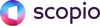

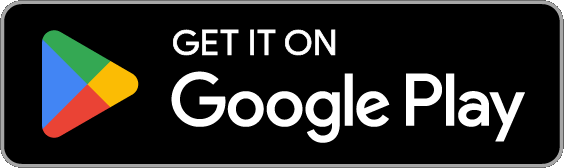

Leave a comment