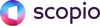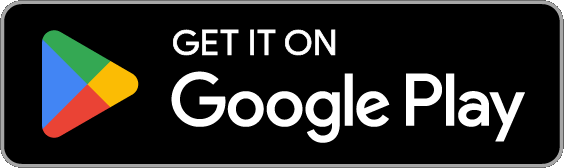Contributor Earnings
Congratulations on your earnings! We are just as excited as you are that businesses and creatives are using your images. We encourage you to submit new images regularly so that those who love your work can continue to download more of your images.
How You Earn Money
You make money with every download of your images. You get 40% of individual image sales, 20% of every download in our subscription, and 100% of revenue from customers who contact you through Scopio for collaboration opportunities.
We notify you by email when your images are approved and sold. In the portal you can log in and see your earnings.
Claiming Your Payment
In order to claim your payment you will need to complete 2 steps:
1. Fill out the tax form provided to you in the contributor portal
2. Sign up for a PayPal account and connect it to your contributor portal
*It is important to note that the "Payout" button will be greyed out until the tax form is completed and registered. You will be notified by a yellow (!) sign that your tax forms are still not completed.
As the process can take a few days, we suggest to fill out the tax form as soon as possible (this can be done before any payments are received)
Filing Your Tax Form
For US Citizens:
You will need to fill out the W9 tax form, and provide your SSN, TIN, or EIN. This is because you are registering as a LLC or an Individual. No taxes are withheld from your payment with Scopio.
For Non US Citizens:
If you are not sure of your tax standing, then we have created a few simple questions to help you discover the best option. If you are still unsure, then please consult your tax consultant.
- The forms for Non US Citizens are:
- W-8 BENE
- W-8 ECI
- W-8 IMY
- W-8 EXP
Receiving your Payout
After you have successfully filled out your tax form you will then be able to receive your payout and will be automatically led to a screen where you can add your PayPal information.
If you do not have a PayPal account, then it is very easy to set up - please visit paypal.com and follow the instructions for setting up a PayPal account.
*If you are from a country that does not accept PayPal then please contact us.
Once your tax information and PayPal account has been added it will then need to be verified. As this could take a few weeks, we recommend to submit this information as soon as possible.