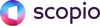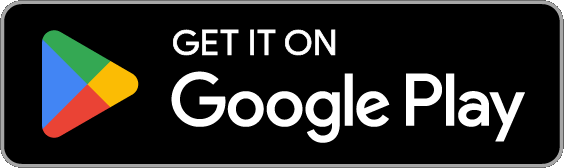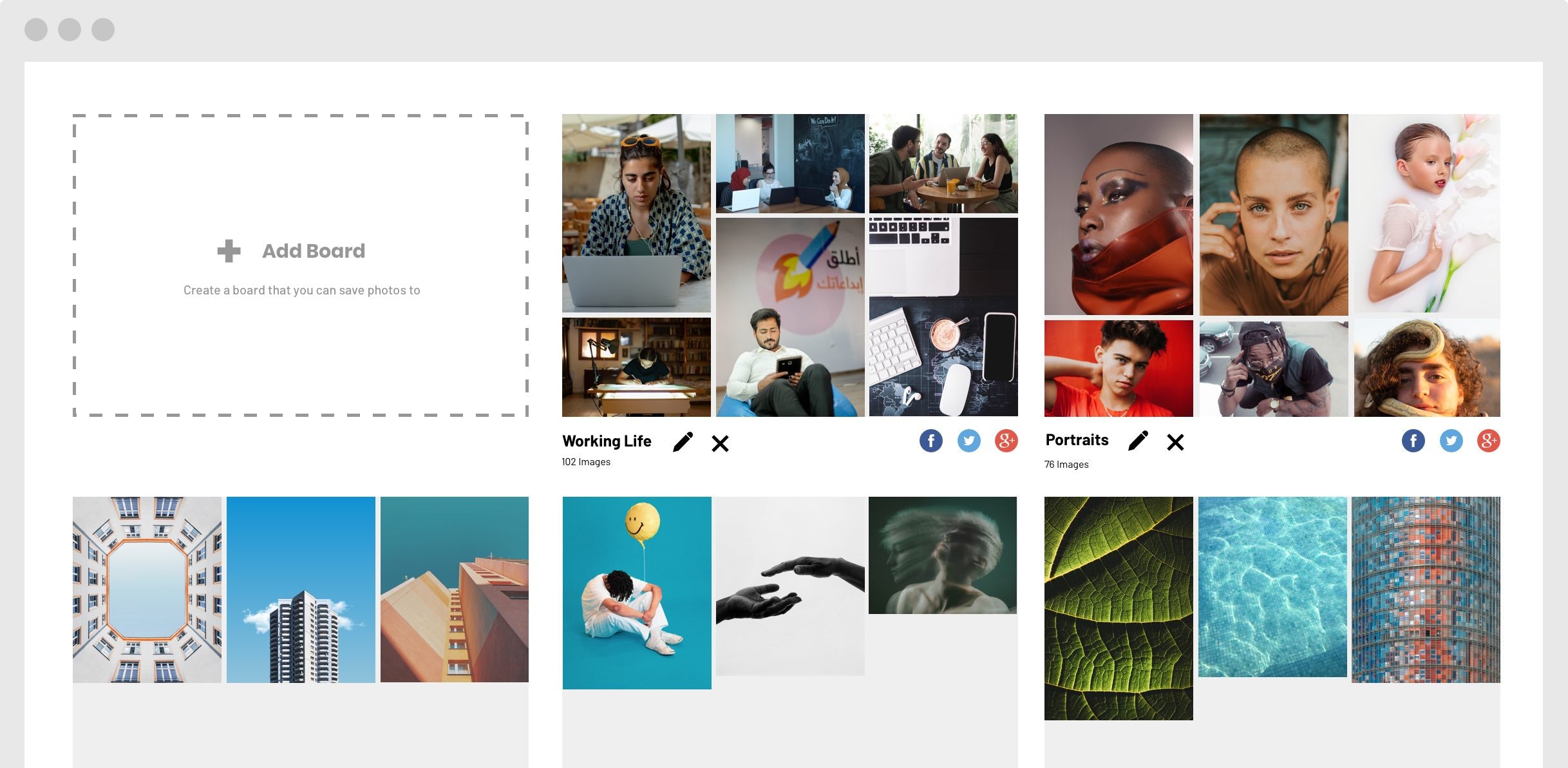Saved Boards
Check out our Latest Feature!
We have listened to our community, and are excited to announce our latest Saved Boards version 2.0 feature. Subscribers can now save their favorite images and organize their content in one place with customized collections that you dream up, discover, and imagine. Whenever you come across an image that moves you, all you need to do is save it to a board or create a new one. You can save as many boards as you like under different categories that you create.
Dream Up The Best Ideas
The sky is the limit! You can save images for print ideas for your homes, social media organization, vacation ideas, your next big marketing campaign, and book cover ideas. You can go back, view, or edit your saved images anytime you want. Discover and explore your interests. Improve your workflow and save time. Dream big! Learn about the feature and add it to your account today, here.
How It Works

Log in to your customer account and click on the "Saved Boards" tab in the dashboard. To create a board, click on "+ Add Board" and a pop-up will appear, name it and click "Create".

When you click on your created board, it will be empty. Click on "Browse Photos" and find a photo you like. You can add a photo to a board by clicking on the "+" icon on the top right of the photo in the image preview or on the image page. Select the board you want to save the photo under and click "Save".

To see your saved images, go back to the "Saved Boards" section in your dashboard and click on a board. You can see all the photos that you've added to it.