Here's a step-by-step guide on how to create your own stickers on Giphy and use them on your iPhone keyboard:
Step 1: Sign up for a Giphy account To start making your own stickers, you will need to create a Giphy account. This is a quick and easy process that requires only your email address and a password. Once you have signed up, you can access the Giphy sticker maker tool.
Step 2: Choose your image or animation The next step is to choose the image or animation that you want to turn into a sticker. This can be anything from a photo of your pet to a clip from your favorite TV show. The important thing is that the image or animation is in GIF format, which is a popular format for online graphics and animations.
Step 3: Upload your image or animation Once you have your GIF ready, it’s time to upload it to Giphy. Click on the “Create” button on the Giphy homepage and then select “Stickers” from the drop-down menu. You will then be taken to the Giphy sticker maker tool. Click on the “Upload” button and select the GIF file that you want to turn into a sticker. Your GIF will then be uploaded to Giphy.
Step 4: Add stickers to your GIF Now that your GIF is uploaded, you can add stickers to it. To do this, click on the “Stickers” tab in the Giphy sticker maker tool. You will see a list of stickers that you can use to add to your GIF. You can also search for specific stickers using the search bar. Once you find a sticker that you like, click on it to add it to your GIF. You can add as many stickers as you like.
Step 5: Save and share your sticker Once you have added your stickers, you can preview your new sticker by clicking on the “Preview” button. If you are happy with your sticker, click on the “Save” button. Your sticker will now be saved to your Giphy account. You can share your sticker with others by clicking on the “Share” button. You can also download your sticker to use in other messaging apps.
Step 6: Add Giphy Keyboard to your iPhone To use your newly created stickers on your iPhone keyboard, you need to add the Giphy Keyboard to your iPhone. Go to Settings > General > Keyboard > Keyboards > Add New Keyboard and select Giphy. This will add the Giphy Keyboard to your list of available keyboards.
Step 7: Access the Giphy Keyboard Once you have added the Giphy Keyboard, open any app that uses the iPhone keyboard, such as Messages or WhatsApp. When you see the keyboard, look for the smiley face icon at the bottom left of the keyboard. Tap on the smiley face icon to bring up the Giphy keyboard.
Step 8: Toggle between sticker packs and search for stickers From there, you can toggle between sticker packs by swiping left or right on the screen. You can also search for specific stickers using the search bar at the top of the screen. This makes it easy to find the perfect sticker for any occasion.
Step 9: Add stickers to your message Once you find a sticker that you like, simply tap on it to add it to your message. You can add as many stickers as you like to your message, which can add some fun and personality to your messages.
In conclusion, creating your own stickers on Giphy and using them on your iPhone keyboard is a great way to add some personality to your messages. Whether you are using pre-made stickers or creating your own
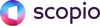

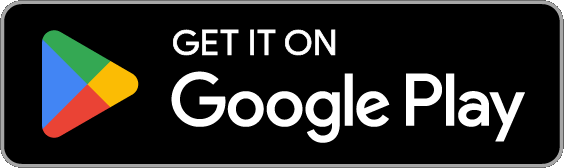

Leave a comment