How to generate text for your audio on Instagram videos
To add text for your audio on Instagram videos, you can use the Instagram Story feature. Here's how:
Open the Instagram app and swipe right to access the Story editor.
Tap on the "Music" icon to select the audio that you want to use.
Record or upload a video that you want to add text to.
Tap on the "Aa" icon to add text to your video.
Type in the text that you want to add to your video. You can choose the font style and color that you prefer.
Adjust the size and position of the text on your video.
If you want the text to appear at a specific moment in your video, tap on the timer icon and adjust the timing accordingly.
Once you're happy with the text, tap on the "Done" button.
You can add additional text to your video by repeating these steps.
Once you're finished editing your video, tap on the "Send To" button and select "Your Story" to post it on your Instagram story.
By following these steps, you can add text to your Instagram videos and engage with your followers in a creative way.
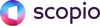

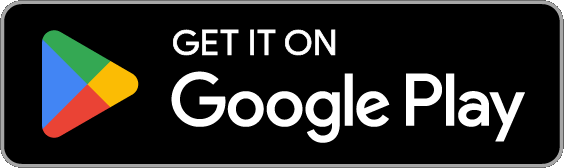

Leave a comment